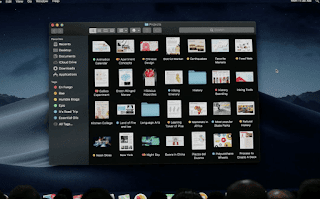Zaen Bangza - How to Change the Look of Windows 10 Like Mac OS
Owning an Apple laptop is indeed a pride that some people might feel, maybe you are one of them. macOS is one of the operating systems embedded in these Apple products.
With a simple appearance but still elegant, you can run some software faster than using some other software. But alas, the price that is priced to be able to enjoy the features of the laptop is quite high for some circles. But there is news that might be happy for you who are still curious about the appearance of Apple's macOS.
You can change the appearance of Windows as if it looks like MacOS on a MacBook. Curious how? Let's see the easy steps and also without cost.
Fortunately for you who operate Windows 10 on your laptop because you can change the appearance of Windows on your laptop like MacOs.
Indeed this will not make your laptop operating system really like MacOS but at least, you can experience the use of displays from MacOs on your laptop.
This software you can get through a search on the Google site.
Keep in mind, look for software with the name MacOs Transformation Pack 5.0 to get the latest macOS look.
Then, scroll to the very bottom of the website.
Then you will find a file in the form of .rar. and download the file.
How you first look for the application in the folder where you store it on the laptop.
Select "Open" then click 2x on the application.
If it's open, the file will ask for a password that you must input.
Please enter thememypc.net as a password to open the access.
Usually, after you enter the password, a notification will appear asking for permission to make changes to the laptop's theme.
If you are sure, you can click yes, otherwise if you are not sure, you can select option no.
Clicked yes but your laptop theme hasn't changed? There is one more thing you must do.
This often happens and how to handle it, you can do step 2 again in accordance with the written instructions.
If so, please restart your laptop again to try whether it works or not.
If that process is already half successful, you will immediately be taken to the display settings on your laptop.
In this section, you do not need to select any screen display, you can immediately close the tab by clicking on the cross logo in the upper right corner of the tab.
After that, there will be a new tab that again will ask for approval to restart (again) your laptop.
Once again, your confidence is needed to be able to change the look of your laptop.
If you are very sure, please click 'ok' on the tab provided on the laptop screen.
Your laptop will automatically restart and when it is on, wait for a few minutes. This is normal because these changes can take up to several minutes.
When it is successful, you can immediately enjoy the appearance of Windows 10 laptops with displays such as MacOs.
Well, that's the steps and tips you can do if you want to feel like having MacOs, but with a minimal budget.
Owning an Apple laptop is indeed a pride that some people might feel, maybe you are one of them. macOS is one of the operating systems embedded in these Apple products.
With a simple appearance but still elegant, you can run some software faster than using some other software. But alas, the price that is priced to be able to enjoy the features of the laptop is quite high for some circles. But there is news that might be happy for you who are still curious about the appearance of Apple's macOS.
You can change the appearance of Windows as if it looks like MacOS on a MacBook. Curious how? Let's see the easy steps and also without cost.
Fortunately for you who operate Windows 10 on your laptop because you can change the appearance of Windows on your laptop like MacOs.
Indeed this will not make your laptop operating system really like MacOS but at least, you can experience the use of displays from MacOs on your laptop.
How to Change the Look of Windows 10 Like Mac OS
1. Download the macOS Transformation Pack
For the initial step, you are required to download the macOS Transformation Pack software on your laptop.This software you can get through a search on the Google site.
Keep in mind, look for software with the name MacOs Transformation Pack 5.0 to get the latest macOS look.
Then, scroll to the very bottom of the website.
Then you will find a file in the form of .rar. and download the file.
2. Install the macOS Transformation Pack Application
After you download the file, of course, you have to install the file so that it is inside the laptop file.How you first look for the application in the folder where you store it on the laptop.
Select "Open" then click 2x on the application.
If it's open, the file will ask for a password that you must input.
Please enter thememypc.net as a password to open the access.
Usually, after you enter the password, a notification will appear asking for permission to make changes to the laptop's theme.
If you are sure, you can click yes, otherwise if you are not sure, you can select option no.
Clicked yes but your laptop theme hasn't changed? There is one more thing you must do.
3. Restart the Laptop
After restarting the laptop, but it still hasn't changed?This often happens and how to handle it, you can do step 2 again in accordance with the written instructions.
If so, please restart your laptop again to try whether it works or not.
If that process is already half successful, you will immediately be taken to the display settings on your laptop.
In this section, you do not need to select any screen display, you can immediately close the tab by clicking on the cross logo in the upper right corner of the tab.
After that, there will be a new tab that again will ask for approval to restart (again) your laptop.
Once again, your confidence is needed to be able to change the look of your laptop.
If you are very sure, please click 'ok' on the tab provided on the laptop screen.
Your laptop will automatically restart and when it is on, wait for a few minutes. This is normal because these changes can take up to several minutes.
When it is successful, you can immediately enjoy the appearance of Windows 10 laptops with displays such as MacOs.
Well, that's the steps and tips you can do if you want to feel like having MacOs, but with a minimal budget.