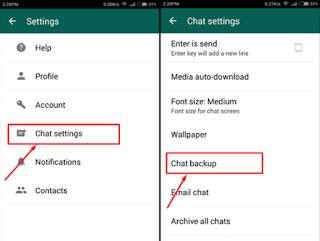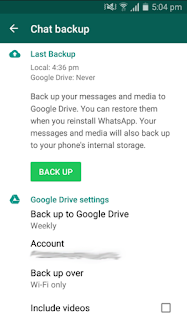How to Backup WhatsApp Easily -- How to backup WhatsApp becomes an important role for you as an Android smartphone or iPhone user. That's if you really don't want to lose your data. Anticipating at a certain time you should think from now on. What's more, if your account is an important account because it is used for marketing.
WhatsApp is a very popular application and many use it not only to send or receive messages. Many who use social media on this one for business purposes. What else if it is not an online business that has now been much cultivated by everyone.
If someday, if you want to change a new smartphone, you can get a sense of security if you have made a backup. Or, you as a smartphone user want to restore the factory settings by hard reset. In fact, if you yourself want to flash your smartphone for firmware update purposes.
Both of these steps can be sure there is a risk that you will find. Your WhatsApp application can be deleted and also some other additional applications that you have. Therefore, copying your data can be done at any time.
In this post, I will try to give you very easy tips about the WhatsApp application. Namely, about how to back up your WhatsApp data from a smartphone directly to Google Drive.
Some of the things that you can backup are media files. Namely chat messages, videos, images that have ever existed in your application. All your activities on this application will be backed up safely through the support of your active email account. Later you can also move it to another smartphone.
When you try to move your WhatsApp data from one smartphone to another, make sure the email account you use remains the same. Not recommended on your new smartphone instead of a different email. If you use an email other than the one you used before, it could be that your WhatsApp data cannot be restored.
Pay close attention that you can adjust what needs to be done and what isn't. Namely, about the number used and the email used to connect with your Drive on WhatsApp. Now, you can listen to my tips on how to back up your WhatsApp data.
Please refer to the following steps carefully:
How to Backup WhatsApp Easily
The first step, make sure your internet data service on your smartphone is active.In the second step, just open your WA application.
In the third step, you tap the three dots in the top corner to enter the Settings menu.
The fourth step, then you tap Chat Setting and you will see several options.
Step five, tap Chat Backup and a number of configurations will be needed for your settings. The example is:
- In the Back up to Google Drive option, you can set your own time as needed.
- In the E-mail account section, please select the e-mail that you want to use to connect to Drive.
- Include a video if your chat exists.
The sixth step, after you have determined all about Google Drive Settings, just tap the Back up button immediately.
Step seven, you can sit back and wait for the process to finish. If the process looks long, it all depends on what file size will be stored in the Drive.
Maybe that's all about tips I can give today. Hopefully, everything I've explained in this post can help you. As a user of the WhatsApp application, try to be able to keep your account and data safe.